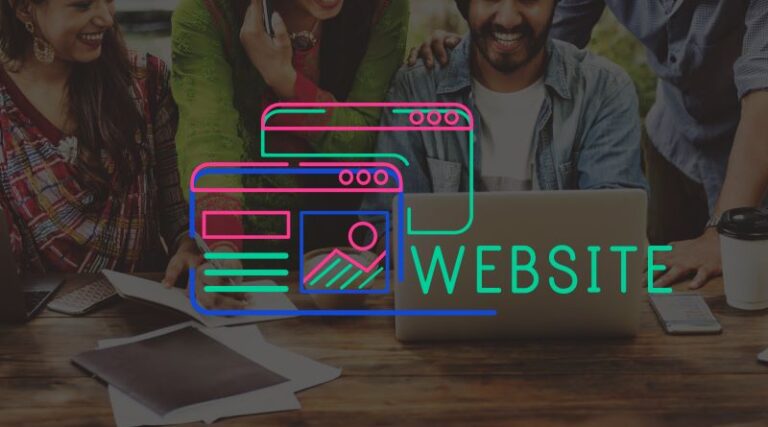Introduction
In today’s digital age, online presence is essential for businesses, freelancers, bloggers, and anyone looking to share information with the world. One of the easiest and most popular ways to create a website is through WordPress. WordPress powers over 40% of the internet’s websites, making it a trusted and robust platform for users of all skill levels. Whether you want to create a blog, an e-commerce store, or a professional portfolio, WordPress offers flexibility, ease of use, and an endless variety of customization options.
This guide will walk you through building your own WordPress website, from choosing a domain name to launching your site. Whether you are a beginner or have some web development experience, by the end of this post, you’ll have a clear understanding of how to create a fully functioning WordPress website.

Table of Contents
Understanding WordPress
What is WordPress?
With WordPress, users can construct and administer websites without knowing any coding thanks to an open-source content management system (CMS).
It began as a blogging platform but has since evolved into a powerful tool for building all types of websites. Due to its open-source nature, developers from all over the world contribute to making WordPress better and more secure, which is why it’s constantly evolving with new features, themes, and plugins.
WordPress.org vs. WordPress.com: Which One to Choose?
Before we dive into building a WordPress site, it’s important to understand the difference between WordPress.org and WordPress.com:
WordPress.org is the self-hosted version where you need to buy your own hosting and domain name. This gives you full control over your website, allowing you to install custom themes, and plugins, and even modify the site’s code.
WordPress.com is a hosted version where WordPress takes care of everything, including hosting, but it comes with limitations in terms of customization and control. It’s a good choice for casual bloggers but not for those looking to build a full-fledged business site or online store.
For this guide, we’ll focus on WordPress.org since it provides more flexibility and control.
Choosing a web hosting and Domain Name

Importance of a Good Domain Name
Your domain name is your website’s identity, and choosing the right one is crucial. Ideally, your domain name should be short, memorable, and related to your brand or the content you’ll be producing. It’s the first thing people see when they visit your site, so it should make a strong impression.
Here are some tips for selecting a domain name:
- Keep it simple: Avoid complex words or difficult-to-spell names.
- Use keywords: If possible, incorporate a relevant keyword that represents your niche or industry.
- Make it brandable: Choose something unique and catchy that people will remember.
- Choose the right extension: While .com is still the most popular, there are many other options like .net, .org, or industry-specific extensions like .store or .design.
Recommended Hosting Providers
Once you’ve chosen a domain, you’ll need a web hosting service to store your website’s files. A reliable host ensures that your site is fast, secure, and accessible. Some popular hosting providers include:
- Bluehost
- SiteGround
- HostGator
- DreamHost
- Hostinger
Many of these hosting companies offer one-click WordPress installations, making the process much easier. Most providers also offer domain registration, so you can purchase your domain and hosting in one go.
Installing WordPress
After you’ve secured your domain and hosting, the next step is to install WordPress. Most hosting providers offer a one-click installation feature, allowing you to install WordPress in just a few minutes.
One-Click Installation
Here’s how the one-click installation process works:
- Log in to your hosting account’s control panel (often called cPanel).
- Look for the “WordPress” or “Website” section.
- Select “Install WordPress” and follow the instructions.
- Once installed, you’ll be prompted to choose a site title, admin username, and password.
Manual WordPress Installation
If your host doesn’t offer one-click installation, you can install WordPress manually by downloading the WordPress software from WordPress.org, uploading it to your web server via FTP, and configuring the database settings. However, for beginners, the one-click installation is by far the easiest route.
Selecting and Installing a Theme
Free vs. Premium Themes
Your WordPress theme controls the design and layout of your website. WordPress offers thousands of free and premium themes that you can choose from. Free themes are great for getting started but often lack the advanced customization options found in premium themes. If you’re building a professional or business website, it’s worth investing in a premium theme for better design, performance, and support.
Where to Find Themes
You can browse free themes directly in the WordPress dashboard by navigating to Appearance > Themes. For premium themes, websites like ThemeForest, Elegant Themes, and StudioPress offer excellent options.
- Installing a Theme
- To install a theme:
- Go to your WordPress dashboard and click on “Appearance” > “Themes.”
- Click “Add New” to search for a free theme or upload a premium one.
- After choosing your theme, click “Install” and “Activate.”
- Once activated, you can customize your theme by going to “Appearance” > “Customize.”
Learn this book for freelancer click here
Installing Essential Plugins

Plugins are tools that add functionality to your WordPress site, such as SEO features, security, and performance enhancements. Here are some plugins to get started:
- Yoast SEO: Helps with search engine optimization (SEO).
- Jetpack: Provides security, performance, and traffic insights.
- Akismet: Filters spam comments.
- Elementor: To create custom page layouts without coding with the help of a page builder.
W3 Total Cache: Improves site speed and performance.
To install a plugin, go to your WordPress dashboard, click “Plugins” > “Add New,” and search for the plugin you want. Once you find it, click “Install” and then “Activate.”
Creating Pages and Posts
Pages vs. Posts
Pages are static content like your homepage, About page, or Contact page. Posts, on the other hand, are dynamic and are typically used for blogs or articles.
- Creating a Page
- To create a page:
- Go to “Pages” > “Add New.”
- Enter your page title and content.
- Click “Publish” when you’re ready to make it live.
- Creating a Post
- For posts:
- Go to “Posts” > “Add New.”
- Enter a title and write your content using the WordPress editor.
- Organize your post by adding categories and tags.
- Click “Publish” to make your post live.
Customizing Menus and Navigation
Navigation menus help visitors find important pages on your site. Customizing your menu is simple:
- Go to “Appearance” > “Menus.”
- To Create a new menu or modify an existing menu.
- Add pages, categories, or custom links to your menu.
- Arrange them in the order you prefer.
- Assign the menu to a location (such as the header or footer) and click “Save.”
Optimizing Your Website for SEO
Search engine optimization (SEO) is crucial for making your site visible on search engines like Google.
- Use Yoast SEO: This plugin helps you optimize on-page SEO elements like titles, meta descriptions, and keywords.
- Optimize for mobile: Make sure your site is mobile-friendly by using a responsive theme.
- Improve page speed: Use caching plugins like W3 Total Cache to speed up your site.
Securing Your WordPress Website
Security is vital for protecting your website from hackers and malware. Here are a few security practices:
- Install SSL: SSL encrypts your site’s data and is crucial for SEO. Many hosts offer free SSL certificates.
- Use security plugins: Wordfence and iThemes Security are popular plugins for securing your site.
- Keep WordPress updated: Always update your WordPress version, themes, and plugins to the latest versions.
- Take a Backup of your site: Use plugins like UpdraftPlus to back up your site.
Launching and Promoting Your Website
Before launching, go through a final checklist:
- Test your site on different devices and browsers regularly.
- Ensure all links work correctly.
- Set up Google Analytics to track traffic.
Once your site is ready, promote it via social media, email newsletters, and SEO to drive traffic. Consistently producing valuable content will help you gain visibility and attract your target audience.
Conclusion
Building a WordPress website might seem daunting at first, but once you break it down into manageable steps, the process becomes straightforward. By following this guide, you’ll be well on your way to creating a professional, functional, and visually appealing WordPress site. With WordPress’s flexibility and the endless customization options available, the possibilities are truly limitless. Now it’s time to put this knowledge into practice and start building your website!
FAQs
Can I build a WordPress website without knowing how to code?
Yes! WordPress is designed for users of all skill levels, including those without coding knowledge. You can easily use themes, page builders like Elementor, and plugins to create a professional website. If you need more advanced customizations, there are plenty of tutorials and resources to guide you.
What is a WordPress theme, and how do I choose one?
A WordPress theme controls the layout, design, and overall look of your website. WordPress offers thousands of free and premium themes that cater to different types of websites. When choosing a theme, look for responsiveness (mobile-friendly), ease of customization, and good user reviews. Free themes are great for beginners, while premium themes offer more advanced features and support.
How can I optimize my WordPress website for SEO?
To improve your website’s visibility on search like Google, follow these tips:
Install an SEO plugin like Yoast SEO to help with on-page optimization.
Create valuable, keyword-optimized content.
Ensure your website is mobile-friendly.
Improve your site’s loading speed using caching plugins.
Use alt text for images to help search engines understand your media content.